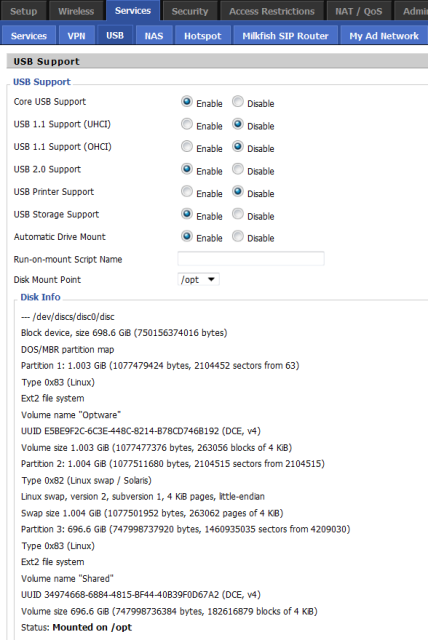First install Optware according to my instructions.
This is required for the following commands, so please ensure that you
didn’t run into any errors during the installation. Then run the
following command to install the required packages:
ipkg install python nano py25-crypto py25-curl libcurl py25-openssl py25-django tesseract-ocr unzip sqlite wget-ssl py25-pil unrar ossp-js
I got
problems with wget-ssl package, as it is not compatible with the standard wget, I
installed the version with the standard SSL and me working properly, to get wget-ssl uninstall wget use:
ipkg remove wget
Then go to /opt/, and download pyload:
cd /opt/ wget http://get.pyload.org/get/src/ unzip pyload-src*.zip rm pyload-src-*.zip
First change the default configuration-Directory as it will get lost otherwise:
cd /opt/pyload/ python pyLoadCore.py --changedir --configdir=/opt/pyload/.pyload
Press Enter once to confirm the path
/opt/pyload/.pyload. Press it again to Exit the Dialog.
Now you are good to go for the installation-process:
python /opt/pyload/pyLoadCore.py -s
This asks you many questions, just look at my output. Please change the
Download-Folder to your desired folder (i’ve chosen
/mnt/download). I added “{ENTER}” for every time when i pressed Enter on the keyboard. All other input is marked bold:
Choose your Language / Wähle deine Sprache ([en], de, it, pl, fr, cs, es): {ENTER}
Welcome to the pyLoad Configuration Assistent.
It will check your system and make a basic setup in order to run pyLoad.
The value in brackets [] always is the default value,
in case you don’t want to change it or you are unsure what to choose, just hit enter.
Don’t forget: You can always rerun this assistent with –setup or -s parameter, when you start pyLoadCore.
If you have any problems with this assistent hit STRG-C,
to abort and don’t let him start with pyLoadCore automatically anymore.
When you are ready for system check, hit enter.
{ENTER}
## System Check ##
Python Version: OK
pycurl: OK
sqlite3: OK
pycrypto: OK
OpenSSL: OK
py-imaging: OK
tesseract: OK
PyQt4: missing
django: OK
JS engine: OK
System check finished, hit enter to see your status report.
{ENTER}
## Status ##
Features available: container decrypting, ssl connection, automatic captcha decryption, Webinterface, extended Click’N'Load
Continue with setup? ([y]/n): {ENTER}
Do you want to change the config path? Current is /opt/pyload/.pyload
If you use pyLoad on a server or the home partition lives on an internal flash it may be a good idea to change it.
Change config path? (y/[n]): {ENTER}
Do you want to configure basic settings?
This is recommend for first run.
Make basic setup? ([y]/n): {ENTER}
## Basic Setup ##
The following logindata are only valid for CLI and GUI, but NOT for webinterface.
Username [User]: MyPersonalUser {ENTER}
Password: MyPasswordForUser {ENTER}
Password (again): MyPasswordForUser {ENTER}
Language ([en], de, it, pl, es, cs, fr): {ENTER}
Downloadfolder [Downloads]: /mnt/HD/HD_a2/Downloads/ {ENTER}
Max parallel downloads [3]: {ENTER}
Use Reconnect? (y/[n]): {ENTER}
Do you want to configure ssl?
Configure ssl? (y/[n]): {ENTER}
Do you want to configure webinterface?
Configure webinterface? ([y]/n): {ENTER}
## Webinterface Setup ##
Creating table auth_permission
Creating table auth_group
Creating table auth_user
Creating table auth_message
Creating table django_content_type
Creating table django_session
Creating table django_admin_log
Creating table pyload_prefs
Installing index for auth.Permission model
Installing index for auth.Message model
Installing index for admin.LogEntry model
If you see no errors, your db should be fine and we’re adding an user now.
Username [User]: MyPersonalUserForWebInterface {ENTER}
Superuser created successfully.
Password: MyPasswordforWeb {ENTER}
Password (again): MyPasswordforWeb {ENTER}
Activate webinterface? ([y]/n): {ENTER}
Listen address, if you use 127.0.0.1 or localhost, the webinterface will only accessible locally.
Address [0.0.0.0]: {ENTER}
Port [8000]: {ENTER}
Setup finished successfully.
Hit enter to exit and restart pyLoad
{ENTER}
Now you can start pyload with this command
python /opt/pyload/pyLoadCore.py
Create a startup script using this command
nano /opt/etc/init.d/S90pyloadstart
Enter the following:
#!/bin/sh
prefix="/opt"
PATH=${prefix}/bin:${prefix}/sbin:/sbin:/bin:/usr/sbin:/usr/bin
NAME="pyload"
start() {
echo "Starting Service: $NAME"
cd /opt/pyload
pyload -dmS pyload python /opt/pyload/pyLoadCore.py
}
stop() {
if [ -n "`pidof $NAME`" ]; then
echo "Stopping Service: $NAME"
killall $NAME 2> /dev/null
fi
}
case "$1" in
start)
start
;;
stop)
stop
;;
restart)
stop
sleep 4
start
;;
*)
echo "Usage: $0 (start|stop|restart)"
exit 1
;;
esac
exit 0
Finally make it executable:
chmod +x /opt/etc/init.d/S90pyloadstart
Ready, reboot and you should be in place to ensure you can make a
ps –ale | grep py
You should see several services if none appears there has been some mistake.
Pyload Web access: 192.168.1.1:8083 (or whatever you put in the settings)
Pyload Web access: 192.168.1.1:8083 (or whatever you put in the settings)
Leave comment if you like it...